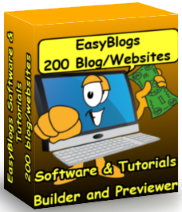Easy Blogs Page Uploading Tutorial What Pages Are Generated and When to Upload

Note: If you don't know how to navigate your computer to find these folders, please refer to Appendix I : How To Navigate Your Computer & Find Your Pages For Uploading in the manual.
It is important that you become very familiar with the contents of your blog folder since you will be generating new pages month after month. It is important to understand your file management system early on to work effectively later on.
EasyBlogs Software And Tutorial
 Step by step instructions to create up to 100 blog/websites. Includes 326 page ebook.
Step by step instructions to create up to 100 blog/websites. Includes 326 page ebook.
AKA SBI RSS Tutorial
Only
Customer Service - No matter what time of day I'm here for you. Unlike other design firms I work all the time, days, nights, weekends and holidays. I'm just a phone call or email away. Get free advice for 30 days forever. Learn more...
First, I will explain what pages may be in your blog folder the minute you finish setting up your blog according to the initial set up of your blog and then expand upon these pages for those using categories in their blog.
UPDATE>>>There are 2 different sets of pages that will be generated depending upon whether you are using categories in your blog or not.
A. WITHOUT Categories
During the setup of your blog following the steps in "TUTORIAL II : Setting Up Your News Blog," you were given the option to set up the following pages:
1.) Your Easy Blogs page (home)
2.) about.html
3.) links.html
The above pages plus the below pages constitute all the pages that are present as soon as you set up your blog:
4.) archive.html
5.) the current month page; indicated by the numeric representation of the month starting with the year and then the month. Example: Dec '18 is 201812.html
6.) articles.html
7.) rss.xml
If you selected yes to all the choices available during setup, then after you generate your first entry, you would see the 6 HTML files plus your rss.xml file and graphic file listed below in
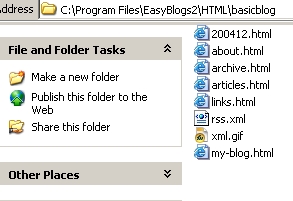
Easy Blogs page
If you elected not to have an about page or a links page, then you will not find these pages in your blog folder and you will only see the following pages:
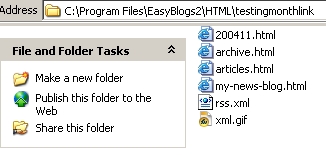
Easy Blogs page
NOTE: The software always generates the articles.html page EVERY TIME the blog is published and the pages are generated even if you do not plan on using this page. If you do not plan on using the articles.html page then do not upload this page and make a note in your log files so that it never gets uploaded (One tricky thing I do is rename the page/file name to something like "page-donotupload" and that reminds me not to upload this page to my SBI website.)
If you decide you do want to use the articles page, you can use it in a couple of different ways than just as an article index page. Please see the Articles-Howto tutorial for more information on how to use the articles page in your blog.
B. Categories
During the setup of your blog following the steps in "TUTORIAL II : Setting Up Your Dedicated News Blog" (released 10/15/05) you were given the option to set up the following pages:
1.) Your Easy Blogs page (home)
2.) about.html
3.) links.html
The above pages plus the below pages constitute all the pages that are present as soon as you set up your blog:
4.) archive.html
5.) the current month page (indicated by the numeric representation of the month starting with the year and then the month. Example: Dec' o8 is 200812)
6.) articles.html
7.) category.html
8.) rss.xml
If you selected yes to all the choices available during setup, then after you generate your first entry, you would see the 7 HTML files plus your rss.xml file and graphic file listed below in
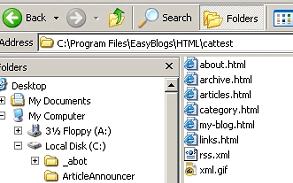
Easy Blogs page
PLUS when you set up your categories, a page is created for EACH category. Hopefully you followed my suggestion in the tutorial, "How To Set Up Categories On Your Blog" and named your category pages with the word, 'category' at the beginning of the page name.
EasyBlogs Software And Tutorial
 Step by step instructions to create up to 100 blog/websites. Includes 326 page ebook.
Step by step instructions to create up to 100 blog/websites. Includes 326 page ebook.
AKA SBI RSS Tutorial
Only
Customer Service - No matter what time of day I'm here for you. Unlike other design firms I work all the time, days, nights, weekends and holidays. I'm just a phone call or email away. Get free advice for 30 days forever. Learn more...
If so, then you will have these initial pages in your Easy Blogs folder:
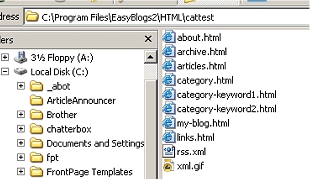
Easy Blogs page
NOTE: The software always generates the articles pages EVERY TIME the blog is published and the Easy Blogs page (s) are re-generated even if you do not plan on using this page. If you do not plan on using the 'articles.html' page then re-upload this page everytime you add an article to your news blog.
(One tricky thing you could do is rename the page/file name to something like "articles-donotupload" and that reminds me not to upload this page to my SBI website.)
If you decide you do want to use the articles page, you can use it in a couple of different ways than just as an article index page. Please see the Articles-Howto tutorial for more information on how to use the articles page in your blog.
Now, comes the question of which pages change whenever you post a new entry .....which translates to a very big question:
Q. Which pages do you RE-upload to your website and when?
A. WITHOUT Categories
You will be RE-uploading the following basic pages EVERY TIME YOU MAKE A NEW ENTRY:
- your Easy Blogs page (home)
- the numeric page for the current month (if you are generating weekly pages then you have to track which week you are in or simply upload all the weekly pages)
- the archive page
- the RSS/XML page
B. WITH Categories
If you chose to include categories, then you will have more to upload that those using option A.
With categories, you will be RE-uploading the following basic pages EVERY TIME YOU MAKE A NEW ENTRY:
- your News Blog home page
- the numeric page for the current month (if you are generating weekly pages then you have to track which week you are in or simply upload all the weekly pages)
- the archive page
- the RSS/XML page
Plus, you will need to RE-upload each of your category pages. If you renamed them with the word, 'category' at the front of the file name, then they will be easy to spot at every RE-upload. Remember, these category pages update every time you add an entry so you want to be sure to re-upload them too!
Regardless if you are using categories or not, you will be using the Quick Re-Upload It! button to RE upload the above pages

Easy Blogs page
NOTE: Those of you who purchased the tutorials that include using XML It!, will use XML It! to re-upload your rss.xml pages
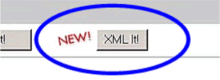
Easy Blogs page
More Easy Blogs Page Questions
Q: When new Easy Blogs page (s) made?
If you chose monthly as I suggested in Step 3 of "TUTORIAL II : Setting Up Your News Blog," then with the first entry that you make of a new month, a new page is generated.
If you chose weekly for the frequency, then the first entry of the week will create a new page. (You can change this option in the OPTIONS of the software.)
NOW, if you add an entry and you are still in the current month (or week) then, new archive pages are NOT created.
Instead, the current month (or week) page is updated with the new information (i.e. your new entry) which means that you don't have to go through the process of uploading your pages as you did in the 2 tutorials: "TUTORIAL IV : Uploading Your News Blog Pages" and "TUTORIAL V: Uploading Your RSS (xml) Page."
But, you DO have to RE-upload pages.
Let me say this again.... EVERY TIME YOU MAKE A NEW ENTRY you will have to RE-upload the following pages*:
- your News Blog home page
- the numeric page for the current month (if you are generating weekly pages then you have to track which week you are in or simply upload all the weekly pages)
- the archive page
- the RSS/XML page
*Category users will also RE-upload the category index page and ALL category pages as well.
At the beginning of a new month, you will have a new page to upload. To upload a NEW page, you use the "Upload Your Own HTML Page" button.
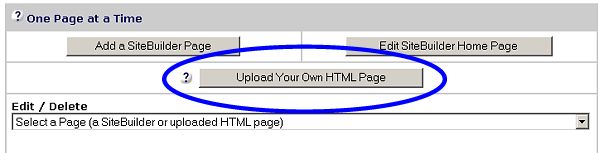
Easy Blogs page
After that, you can RE-upload the monthly page for the rest of the month along with
- your News Blog home page
- the archive page
- the RSS/XML page
*Category users will also RE-upload the category index page and ALL category pages as well.
Note: You will use either "Quick Re-upload It!" or "XML It!" for RE-uploading Easy Blogs pages that are already on your website including HTML pages and the RSS/XML page depending upon whether you started your blog before or after XML It! was added to SBI.
If you started by using "XML It!," then remain using "XML It!". If you started by using "Quick Re-Upload It," then remain using "Quick Re-upload It!".
If you are not sure, use this guide:
A. If the url for your Easy Blogs generated xml file (called rss.xml) looks like this: "http://www.your-sbi-site.com/support-files/rss.xml"
Then, you can still use Quick ReuploadIt to re-upload your rss.xml file. In fact, you must use Quick Re-uploadIt as you cannot use XML It!
B. If the url for your Easy Blogs generated xml file (called rss.xml) looks like this: "http://www.your-sbi-site.com/rss.xml"
Then, you MUST use XML It to re-upload the file whenever it is updated. Quick Re-uploadIt will NOT work for you anymore so please, please, get used to using XML It from now on whenever and at all times that you have updated your rss/xml file.
Q. What page can I NOT re-upload each month?
You DO NOT have to re-upload last month's monthly page(s) nor do you have to re-upload article or static pages (unless you've made changes to them).
Q. Do we have to upload the xml page during the month or only at the beginning of the month?
A. You have to upload the xml page each time you make an entry. If you don't do this, then the RSS feeds pulling your entries will not show the latest entries. See above for clarification on this.
Q. What is the page in my Easy Blogs folder with the string of numbers?
A. The software generates a numeric number for each monthly (or weekly or daily - depending on how you set up the Basic Options for "Frequency of pages" in Tutorial II) page.
Monthly pages are numbered with the year first and month second. Ex: Dec is 201712.
Weekly pages are numbered with year first, month next and then whether it is week 1 or 2 or 3,etc.
As you can imagine, daily pages would get really confusing when it comes time to re-upload. Hence, my suggestion that you only generate a monthly page for ease of re-uploading every time your make a new entry.
Q. What is the articles.html Easy Blogs page and what do I put on it?
A. If you choose to use the articles page that the software generates whether you want it to you want it to or not (see above), then you have a couple of choices on what to put on the articles page.
See the Articles-Howto tutorial for more information.
Q. What is a static Easy Blogs page?
Static pages are used to build a list of links that show up in the navigation menu of your blog pages. See this static pages tutorial for how to do this.
Q. What are the other Easy Blogs pages that can be generated and how do I use them?
Did you notice that when you go to create a new entry, you have the choice of creating the following pages? Please use the links below for more information about these pages.
![]() Read everything above to understand what pages get generated when you create a blog entry and what to do with them.
Read everything above to understand what pages get generated when you create a blog entry and what to do with them.
![]() Read this tutorial about the articles page.
Read this tutorial about the articles page.
![]() Hidden pages DO NOT show in the menu structure. These are useful for 'thank you' and 'download' and other pages you want to not be included in Google or other search engines.
Hidden pages DO NOT show in the menu structure. These are useful for 'thank you' and 'download' and other pages you want to not be included in Google or other search engines.
Please see the FAQ for more questions and answers regarding pages and how and when to blog ...
That wraps up Easy Blogs page SBI Rss Tutorial. To get the full tutorial look here.
EasyBlogs Software And Tutorial
 Step by step instructions to create up to 100 blog/websites. Includes 326 page ebook.
Step by step instructions to create up to 100 blog/websites. Includes 326 page ebook.
AKA SBI RSS Tutorial
Only
Customer Service - No matter what time of day I'm here for you. Unlike other design firms I work all the time, days, nights, weekends and holidays. I'm just a phone call or email away. Get free advice for 30 days forever. Learn more...
Home : Easy Blogs Tutorials : easy blogs page
61 W. Annabelle Ave. Hazel Park,
MI. 48030-1103, U.S.A.
telephone: (248)546-0374
email: support@best-website-tools.com
© Copyright 2007-2026 All rights Reserved.
Sun: closed
Mon-Fri: 9:00AM to 6:00PM
Sat: 9AM-12:00PM
Closed Holidays