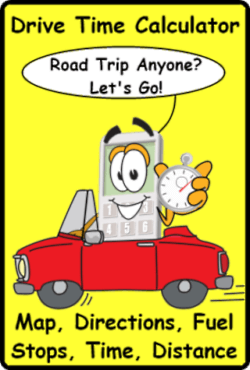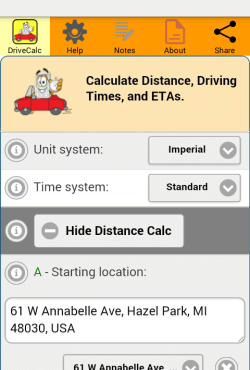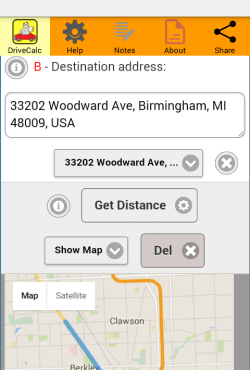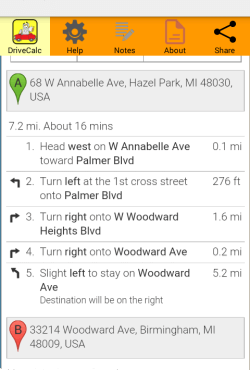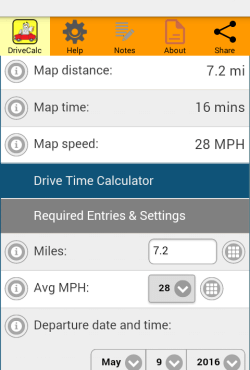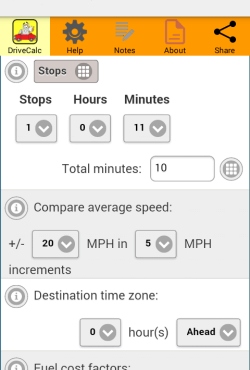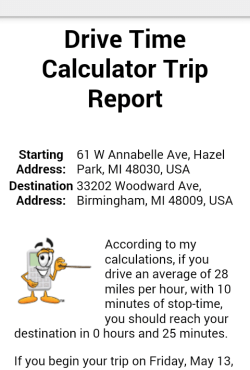Drive Time Calculator Road Trip App Get Distance Time ETA Map Route Fuel Reports
Answers the questions: Are we there yet? How long till we get there? How far is it from here? Can you drive faster? How do we to get there? When do we leave? How much is fuel going to cost? How long can we stop for? Here is how it works.
Drive Time Calculator The Ultimate Road Trip Tool
Easy to use. Select your settings, Imperial or Metric units, Standard or Military time. Enter a starting and destination address and tap "Get Distance" button. Calculator returns info on the same screen. Use the "Distance Calculator" to get more information about mileage and date/time estimate (with time zone adjustments). Enter a distance in miles or kilometers into the distance field average miles per hour you expect to be travelling at, and the estimated time of departure and tap on "Calculate Drive Time."Use the handy pop up entry calculator located under the icon on the right. This will allow you to enter a decimal point if your device doesn't offer one. To get detailed information use the "Distance Calculator." Tap on "Show Distance Calc" to reveal entry fields below. Open the "Distance Calc" and you are shown entry fields for starting and destination addresses. Enter your addresses here and tap on "Get Distance."
Now the the fun begins. Select "Show Map" to see the options beneath. You can select "Map, Directions, Both or None."
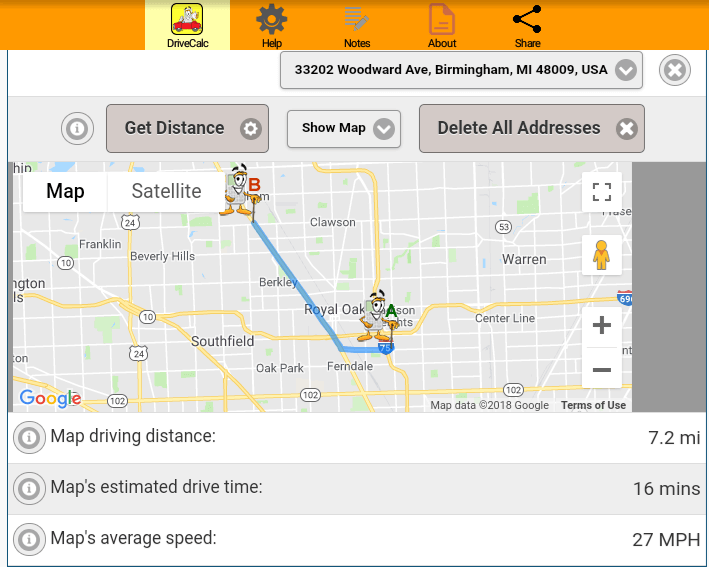
Tapping "Get Distance" button will now show your highlighted route on a map with directions from point 'A' to point 'B.' You should now see an interactive map with your route highlighted on it.
The distance is automatically computed and stored in the "Distance" field below.
You should be seeing two icons that point out starting point (A) and ending point (B) locations. You can zoom in or out using the pinch method on your device screen. BE CAREFUL when zooming, the icons are movable.
Move the location icons by using the touch and slide method on your device screen. This handy feature can be used change your location after the initial entry. Or it can change your expected results accidentally.
Drive Time Calculator Options
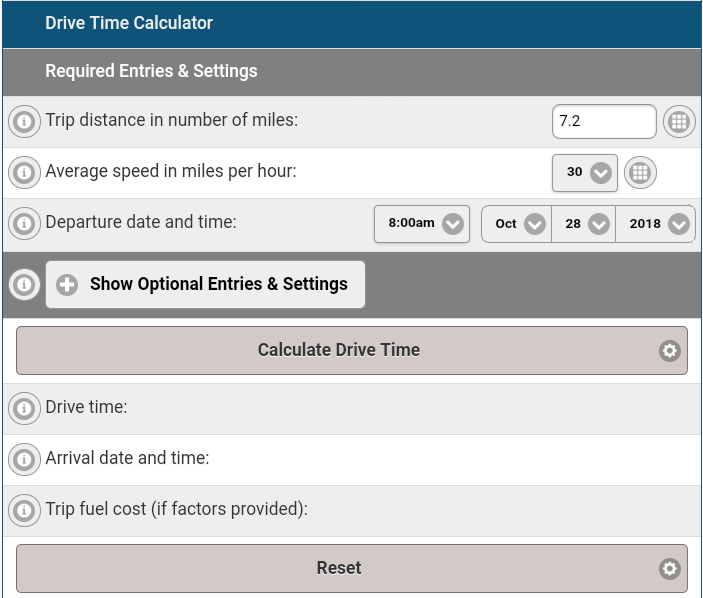
Usage Tip
Stores up to 10 starting and destination addresses on your mobile device for easy retrieval. Very handy feature saves time. Add or delete addresses then select from stored list.Enter the number of stops you think you will be making with the dropdown menu. Enter the number of hours and minutes with the dropdown menus. Or you can enter the total number of minutes you will be stopped. Tap on the "Stops" button to bring up the "Custom Stop Times" calculator.
With the "Custom Stop Times" calculator you can define up to 9 programmed stops with indivudual durations. Especially useful for long or multiday road trips.
Drive Time Trip Report
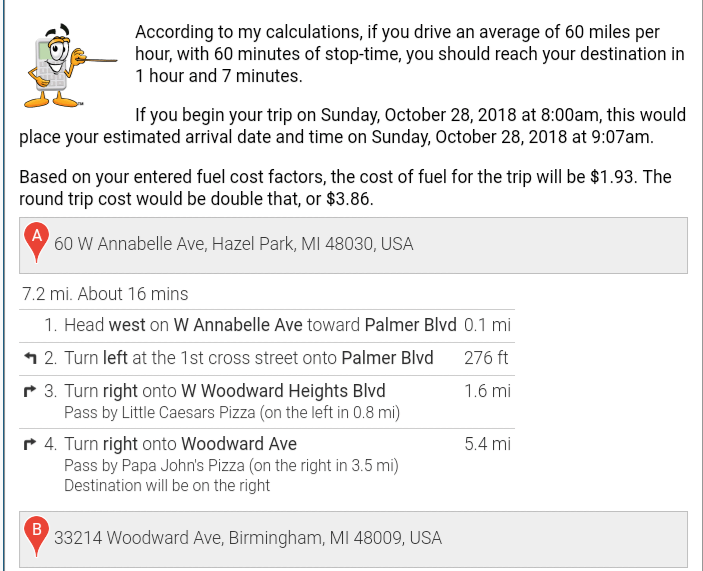
Use the "Trip Report" button to compile your information and show it on a single page. You get all the options you selected all computed and spelled out in large easy to read text.
Trip Report will have Google Map Directions on it if you opted for these. Real handy for en route navigation. We show you the milage/kilometer over time comparison chart as well. This is nice to determine if your actual speed for the road trip.
Tell your friends, tell your family, tell your coworkers" I will be there on time." Share, Email or print the trip report. The printing service uses your device to send information to your printer. Share your report through native apps on your device like photos, Google+, Hangouts, email and dropbox. All this with map and directions.
Home : Mobile Apps : Drive Time Calculator
61 W. Annabelle Ave. Hazel Park,
MI. 48030-1103, U.S.A.
telephone: (248)546-0374
email: support@best-website-tools.com
© Copyright 2007-2025 All rights Reserved.
Sun: closed
Mon-Fri: 9:00AM to 6:00PM
Sat: 9AM-12:00PM
Closed Holidays