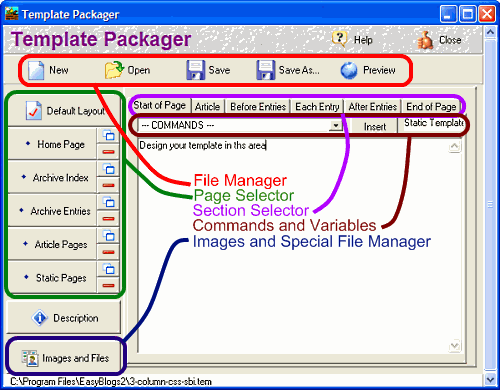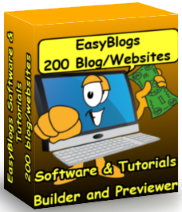SBI EasyBlogs Template Packager
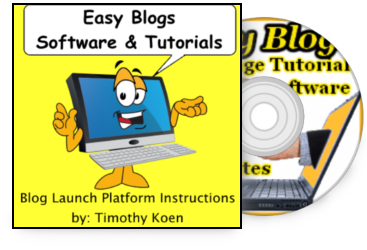 The SBI Easy Blog template packager is where you create and modify templates. Each template has 6 sub-sections for the different types of pages you can create. The templates in this Tutorial are configured to plug right into your SBI website.
The SBI Easy Blog template packager is where you create and modify templates. Each template has 6 sub-sections for the different types of pages you can create. The templates in this Tutorial are configured to plug right into your SBI website.
Directions on using the template packager come in the SBI Rss Tutorial. You learn basic and advanced editing techniques and tips to help you along. There are also help files in the Easy Blogs software itself that show what each command or variable is for.
Use and operation of the easy blogs template packager is in the help files in the software. However BWT has written and published many 'how to' articles that can be found at SBI Articles
SBI EasyBlogs Template File Manager
New - buton will create a new blog platform. You can create up to 100 individual blogs. When clicked you are walked through a series of setup questions. An option to pre-fix the pages allows you to have multiple blog pages on the same website.Open - opens an existing blog. When clicked on this button opens a file manager dialog in the proper directory. All blogs end in the extenstion '.zdb'.
Save - saves your template. Use this button whenever you make any changes to your template. the easyblogs template packager will prompt you to save if you forget to save your changes. If you do not save your work it will be lost if you exit without saving.
Saveas - allows you to create a new SBI easyblogs template from an existing blog. This can be very useful if you are creating mini-websites that are all published under one domain name. Saving as a new template requires that you change the file name to something new.
Preview - generates a new browser window with the easyblogs template in it.
Page Selector In SBI EasyBlogs Template Packager
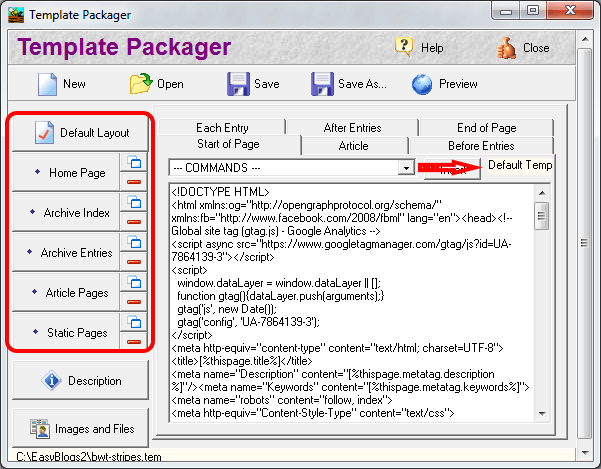 EasyBlogs gives you several pagetypes. Each pagetype can be styled individually. This is helpful for creating different styles for each pagetype. For instance the 'Home' page can be unique while the default pages can be all the same.
EasyBlogs gives you several pagetypes. Each pagetype can be styled individually. This is helpful for creating different styles for each pagetype. For instance the 'Home' page can be unique while the default pages can be all the same.
You may want to have certian elements on all 'Article' pages but not on the 'Archive Index' pages. Conversely you may want something special on all the 'Archive Entries' pages but not on any other page.
Note that the 'Default Layout' pagetype can be used for all other pagetypes. In other words you can use the 'Default Layout' for all pages. Or you can style each EasyBlogs template pagetype individually.
Section Selector Of SBI EasyBlogs Template Packager
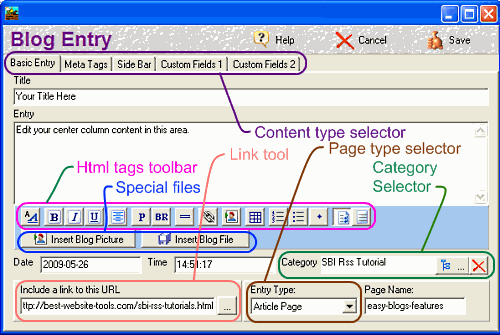 The sbi easyblogs template packager breaks the Html page into several slices. There are sections for the start of the page and the end of the page. There are also sections for when the content is a single entry (such as an article page), and sections for the start of a series of entries, for each entry, and for the end of the series where multiple entries would occur (such as all Blog entries for an entire month).
The sbi easyblogs template packager breaks the Html page into several slices. There are sections for the start of the page and the end of the page. There are also sections for when the content is a single entry (such as an article page), and sections for the start of a series of entries, for each entry, and for the end of the series where multiple entries would occur (such as all Blog entries for an entire month).
Each sub-template has 6 sub-sections to control different areas of the webpage. The editor also has 95 pre-programmed commands that you can use to program with. Don't worry if this sounds complicated, it really isn't. Once you see how it all ties together you'll be creating your own fancy designs in a short time.
Go through the slices and inset variables and functions as needed. For most templates, you will only need to do the default template. For extreme flexibility you can create separate templates for your home page, Section Index pages, Section Entry pages, Article pages, and Static pages.
SBI EasyBlogs Template Commands And Variables
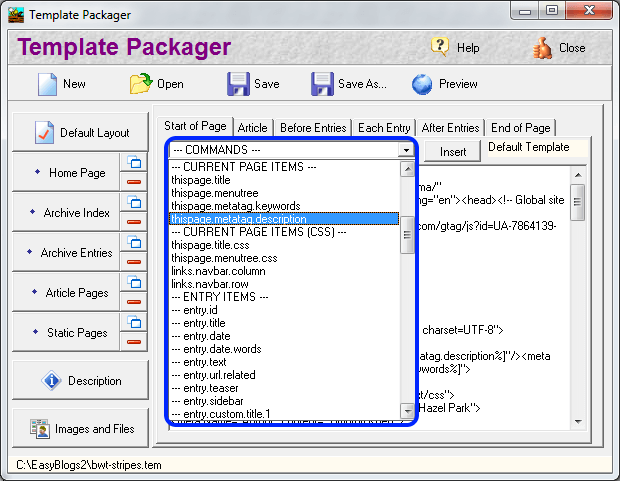 Commands is a collection of variable that can be used as placeholders when programming the SBI EasyBlogs template. This is the advanced portion of this tutorial. There are approximately 60 commands available. Some are duplicates but most perform a unique function. "Insert" the command in the template where you want the action to be run. Some commands are modifiers and are used in conjunction with other commands. For instance you use the modifiers to perform boolean logic n the command Like if this is true do this action. If this is not true skip the next command.
Commands is a collection of variable that can be used as placeholders when programming the SBI EasyBlogs template. This is the advanced portion of this tutorial. There are approximately 60 commands available. Some are duplicates but most perform a unique function. "Insert" the command in the template where you want the action to be run. Some commands are modifiers and are used in conjunction with other commands. For instance you use the modifiers to perform boolean logic n the command Like if this is true do this action. If this is not true skip the next command.
As I mentioned this is advanced technical programmical information, and beyond the scope of this tutorial. If you need help more information can be found in the User Manual that is internal to the EasyBlogs software.
Commands are at the heart of why EasyBlogs is a great HTML editor and blog creator. Behind the scenes is a C++ editor/compiler that uses HTML as the primary language. Any programmer with experience should be able to pick it up quickly. Feel free to contact me with any questions. I will be happy to reply.
Images And Special Files In SBI EasyBlogs Template
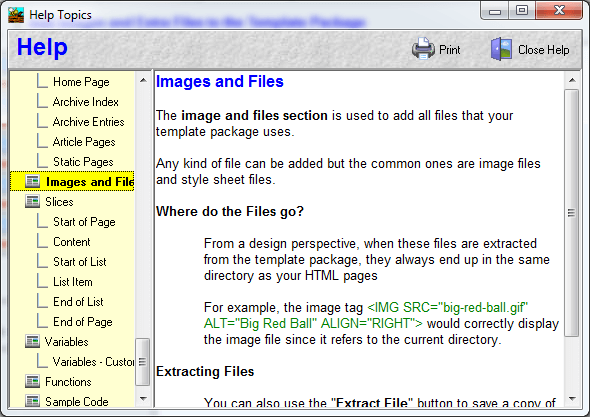 Images and files can be added to your template and stored in the root directory of your blog or website. If you like to have images and support files in your primary directory they can be added with this function. However you can also point to images and files in other directories by adding the directory path to you code.
Images and files can be added to your template and stored in the root directory of your blog or website. If you like to have images and support files in your primary directory they can be added with this function. However you can also point to images and files in other directories by adding the directory path to you code.
Using this tool is for those that just want the programming to be easy. For advanced users this function is merely optional. We recommend programming images and support files to reside in their own directories. This is recommended to optimize file management.
EasyBlogs can access any type of file but can sort for just images or just programms. Like javascript or. css or .zip files. Again BWT recommends using proper file management techniques to organize your images and special files.
EasyBlogs Software And Tutorial
 Step by step instructions to create up to 100 blog/websites. Includes 326 page ebook.
Step by step instructions to create up to 100 blog/websites. Includes 326 page ebook.
AKA SBI RSS Tutorial
Only
Customer Service - No matter what time of day I'm here for you. Unlike other design firms I work all the time, days, nights, weekends and holidays. I'm just a phone call or email away. Get free advice for 30 days forever. Learn more...
Home : SBI Home : SBI Rss Tutorials : sbi easyblogs template
61 W. Annabelle Ave. Hazel Park,
MI. 48030-1103, U.S.A.
telephone: (248)546-0374
email: support@best-website-tools.com
© Copyright 2007-2025 All rights Reserved.
Sun: closed
Mon-Fri: 9:00AM to 6:00PM
Sat: 9AM-12:00PM
Closed Holidays